How to join a Microsoft Teams Meeting
Join by link
All you need to join a Teams meeting is a link.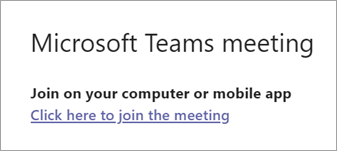
Select Click here to join the meeting in your meeting invite to be taken to a page where you can choose to either join on the web or download the desktop app. If you already have the Teams app, the meeting will open there automatically.
Join with a meeting ID from your Teams app
-
From your Teams Calendar, select Join with an ID .
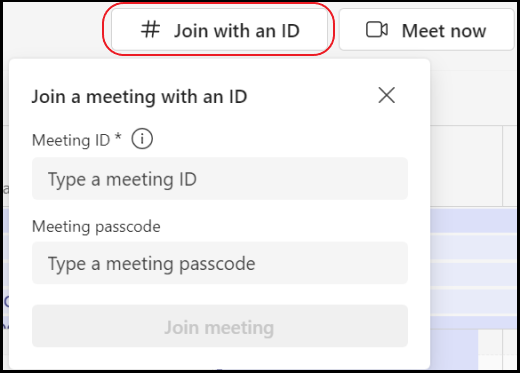
2. Enter a meeting ID and passcode.
-
To find both the meeting ID and passcode, go to your calendar in Outlook. Open the meeting you want to join. At the bottom of the meeting invitation under Or join by entering a meeting ID , you'll find the ID and passcode.
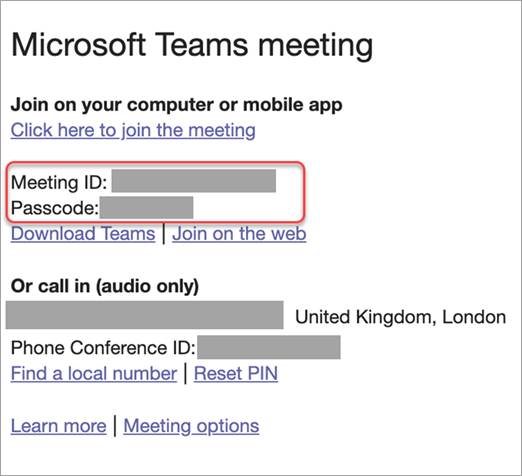
3. Select Join meeting to join the meeting as a participant.
Call in
If you're unable to use the Teams app or Teams on the web, you can join some meetings by calling a phone number. Learn more here: Join a Teams meeting by phone
If there's a phone number and conference ID in the meeting invite, just dial the number to join.
Note: Calling in to a Teams meeting does not require a pin.
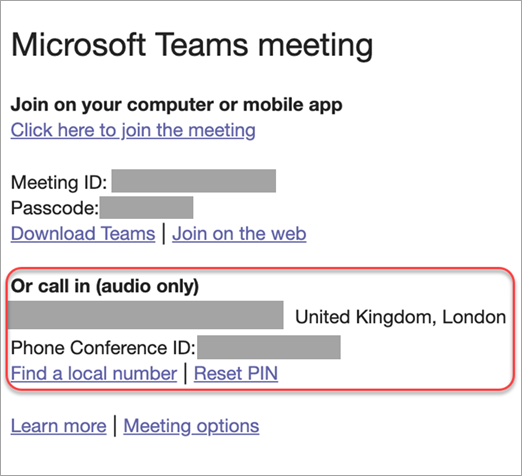
The number in your invitation may not be local to you. Select Find a local number to get one that is.

